Medeek Wall
|
3.9.6b - 04.22.2025
|
|
100780 installations
|
Introduction
Welcome to the documentation for the Medeek Wall extension. Medeek Wall is a SketchUp Extension that provides a simple interface for creating accurate 3D wall framing geometry within SketchUp. This extension utilizes the SketchUp Ruby API programming interface and is compatible with the latest SketchUp releases (SketchUp Make 2017 64-bit and SketchUp Pro 2024 64-bit) as well as previous versions (2017, 2018, 2019, 2020, 2021, 2022, 2023).
What Can You Do with Medeek Wall
Currently, the extension allows the creation of the following wall types or panels (Metric and US/Imperial):
- Rectangle (Ext-Int) [with exterior trim, exterior wainscoting, blocking, holdowns, and insulation options]
- Rectangle (Int-Int) [with interior gypsum, blocking, holdowns, and insulation options]
- Gable (Int-Int, Ext-Int) [with exterior trim, exterior wainscoting, blocking, holdowns, gypsum, and insulation options]
- Shed (Int-Int, Ext-Int) [with exterior trim, exterior wainscoting, blocking, holdowns, gypsum, and insulation options]
- Hip (Int-Int, Ext-Int) [with exterior trim, exterior wainscoting, blocking, holdowns, gypsum, and insulation options]
- Solid [with trim, casing, sidelites and hardware]
- Six Panel [with trim, casing, sidelites and hardware]
- Flat Two Panel [with trim, casing, sidelites and hardware]
- Flat Four Panel [with trim, casing, sidelites and hardware]
- Half Glass [with trim, casing, grilles, sidelites and hardware]
- 3/4 Glass [with trim, casing, grilles, sidelites and hardware]
- Full Glass [with trim, casing, grilles, sidelites and hardware]
- Double Solid [with trim, casing and hardware]
- Double Six Panel [with trim, casing, sidelites and hardware]
- Double Flat Two Panel [with trim, casing, sidelites and hardware]
- Double Flat Four Panel [with trim, casing, sidelites and hardware]
- Double Half Glass [with trim, casing, grilles, sidelites and hardware]
- Double 3/4 Glass [with trim, casing, grilles, sidelites and hardware]
- Double Full Glass [with trim, casing, grilles, sidelites and hardware]
- Sliding Glass [with trim, casing, grilles and hardware]
- Pocket [with trim, casing, and hardware]
- Bifold: 2 Panel [with trim, casing, and hardware]
- Bifold: 4 Panel [with trim, casing, and hardware]
- Solid [with trim, casing, sidelites and hardware]
- Half Glass [with trim, casing, grilles, sidelites and hardware]
- Full Glass [with trim, casing, grilles, sidelites and hardware]
- Double Solid [with trim, casing, sidelites and hardware]
- Double Half Glass [with trim, casing, grilles, sidelites and hardware]
- Double Full Glass [with trim, casing, grilles, sidelites and hardware]
- Picture (Casement, Fixed) [with trim, casing, grilles and shutters]
- Slider, Double Slider [with trim, casing, grilles and shutters]
- Single Hung, Twin Single Hung, Triple Single Hung [with trim, casing, grilles and shutters]
- Double Hung, Twin Double Hung, Triple Double Hung [with trim, casing, grilles and shutters]
- Double, Triple and Quad Casement [with trim, casing, grilles and shutters]
- Awning, Fixed Awning, Awning Fixed, Fixed Twin Awning, Twin Awning Fixed [with trim, casing, grilles and shutters]
- Louver [with trim, casing, grilles and shutters]
- Picture (Casement, Fixed) [with trim, casing, grilles and shutters]
- Louver [with trim, casing, grilles and shutters]
- Picture (Casement, Fixed) [with trim, casing and grilles]
- Picture (Casement, Fixed) [with trim, casing and grilles]
- Solid [with trim, casing, portal frames and hardware]
- No Panels [with trim, casing, portal frames and hardware]
- Raised Panel [with trim, casing, portal frames and hardware]
- Flat Panel [with trim, casing, portal frames and hardware]
- Glass Raised Panel [with trim, casing, portal frames, grilles and hardware]
- Glass Flat Panel [with trim, casing, portal frames, grilles and hardware]
- Glass Panel [with trim, casing, portal frames, grilles and hardware]
- Simpson Strong-Tie Strong-Wall® High-Strength Wood Shearwalls [trimmabled with shim block, king studs, vert. offset]
- Simpson Strong-Tie Wood Strong-Wall® [trimmabled with shim block, king studs, vert. offset]
- Simpson Strong-Tie Steel Strong-Wall® [with shim block, king studs, vert. offset]
- Mitek Hardy Frame® HFX Panel [with shim block, king studs, vert. offset]
- Segmented and Perforated Shear Walls (Rectangular Walls Only) [AWC NDS 2018]
- SW Posts, Sheathing, Holdowns, Holdown AB, Sole Plate Fasteners, Anchor Bolts, Top Plate Clips, Blocking
- Shear Wall Schedules (export data as CSV)
- Dimensional Lumber and Timbers (ie. 2x4, 2x6, 4x4, 4x6, 6x6, 6x8, 8x8, 8x10) [with beam pockets, king studs, vert. offset, holdowns]
- PSL (parallel strand lumber) [with beam pockets, king studs, vert. offset, holdowns]
- Dimensional Lumber and Timber (ie. 2x4, 2x6, 4x6, 6x6, 6x8) [with gypsum wrap, fire and miter cut, and hangers]
- PSL (parallel strand lumber) [with gypsum wrap, fire and miter cut, and hangers]
- LVL (laminated veneer lumber) [with gypsum wrap, fire and miter cut, and hangers]
- LSL (laminated strand lumber) [with gypsum wrap, fire and miter cut, and hangers]
- Glulam (Western Species and Southern Pine) [with gypsum wrap, fire and miter cut, and hangers]
- Steel (W, HSS, UB, L) [with gypsum wrap, fire and miter cut, and hangers]
- Custom Sizes available for Sawn Lumber, SCL and Timber
- Various Simpson Strong-Tie hangers and hardware
- Dimensional Lumber and Timber (ie. 2x4, 2x6, 4x6, 6x6, 6x8) [with wrap, wainscot, cap, base and astragal]
- PSL (parallel strand lumber) [with wrap, wainscot, cap, base and astragal]
- LVL (laminated veneer lumber) [with wrap, wainscot, cap, base and astragal]
- LSL (laminated strand lumber) [with wrap, wainscot, cap, base and astragal]
- Glulam (Western Species and Southern Pine) [with wrap, wainscot, cap, base and astragal]
- Steel (W, HSS, UB, L) [with wrap, wainscot, cap, base and astragal]
- Classical Columns: Tuscan, Tuscan w/ Astragal, Doric, Doric w/ Astragal, Ionic, Corinthian [with capital, base, entasis]
- Custom Sizes available for Sawn Lumber, SCL and Timber
- Straight Run, Straight w/ landing, L-Shape w/ landing, U-Shape w/ landing, T-Shape w/ landing [with thrust block, hanger board, side spacers, skirt boards, landing tread, handrail and clearance envelope]
- Winders: L-Shape (2 and 3 step), U-Shape (4 and 6 step), Angle (2 step - 30, 45, and 60 degrees)
- Handrails: Cut, Vertical Cut, Returns, Over-the-Post (with multiple standard fittings)
- Flared Staircases: Straight and Curved
- Balusters and Newel Posts (for Vertical and OTP handrails)
- Carpet and Tread Covers
- Glass and Cable Railing
- Modern stairs with zero or one stringer
- Rectangular Cross Section [custom materials, custom size, rotation]
- I-Joist Cross Section [TJI, BCI, LPI, Red-I, PKI, rotation]
- 3D Full Framing [wood studs, steel studs]
- 3D No Framing
- 2D
- CMU [concrete masonry unit]
- CMU Core [concrete masonry unit with advanced options]
- ICF [insulated concrete forms]
- SIP [structural insulated panels]
- Sub-groups within wall panels can be made persistent by naming these groups or component instances to (custom1, custom2, custom3, etc...)
- Sub-groups within wall panels can be made persistent and subtractive by naming these groups to (subtract1, subtract2, subtract3, etc...)
- Electrical components (switches, outlets, service panels, lights) can be installed into wall panels with the Medeek Electrical extension.
- (Under Construction) [IBC 2018 and ASCE 7-16]
- Export Data as CSV (MS Excel)
- Wall: Studs, Plates, Sheathing, Cladding, Gypsum, Windows, Doors, Garage Doors, Columns
- Roof Truss (Common, Monopitch): Sheathing, Drip Edge, Hip & Ridge
- Roof Rafter (Gable, Hip): Cladding, Sheathing, Drip Edge, Hip & Ridge, Rafters
- Foundation (SOG): Concrete, Rebar, Anchor Bolts
- (Other Building Components and Elements: Under Construction)
The extension allows the user to create wall panels singularily or in a polyline mode. When the rectangular wall tool is selected and the designer chooses the line mode the wall is then defined by selecting two points which form the start and end of the wall panel. When the polyline mode is chosen each point defines both a wall panel end point and the next wall panels start point. If the auto-corner configuration is enabled within the global settings the wall panels will automatically form inside or outside corners based on the angles between the wall panels.
Once a wall panel is created it can be moved while at the same time remaining "glued" to other adjacent wall panels. Wall framing and other options are automatically re-calculated and re-drawn as required. This level of automation provides a design tool which should eliminate the need for manual modifications to the model, which are both time consuming and can be prone to user error.
Custom layers can be enabled in the global settings which allow various wall, window and door components to be placed on specific layers. Auto assignment of materials (colors and textures) are available as an option within the "Materials" and "Sheathing" tabs of the global settings.

|
The extension currently has three primary design modes: Framing On, Framing Off and 2D. With the 2D option the walls and windows are simply represented as planar faces and lines while still allowing the user to fully manipulate the wall panels and layout of openings. This mode is intended to be a very lightweight design mode and should allow the designer to quickly put together preliminary designs.
The "Framing Off" mode provides a full 3D model with all of the exterior element present however the internal framing of the wall is reduced to a single solid group. Additional elements that are found within the wall such as blocking, insulation and holdowns are not represented in this mode. The "Framing On" mode is the most detailed mode of the extension and includes all the details of the previous mode along with full wall framing, holdowns and insulation. In the full framing mode one can enable auto-dimensioning and each wall panel will receive dimensions for use in framing elevations.
Advanced wall options allows for the creation of exterior wainscoting, exterior corner trim, cavity insulation and structural holdowns. The default parameters for each of these advanced options can be specificed with the global settings.
With Medeek Wall, you can accurately depict conventional wood frame construction with fully integrated windows and doors within SketchUp and better validate your architectural models.
Engineering
The Medeek Wall extension is in the process of being integrated with a fully automated residential engineering engine. This future feature will provide structural engineering of all typical components of a residential structure and will include both vertical and lateral calculations. For additional engineering tools and site criteria maps please visit our Resources page.
Audience
This document is intended for architects, engineers, designers and homeowners who are using SketchUp as their primary 3D design tool. It provides a basic introduction to using the extension and reference material on the available parameters/options for its use.
License and Limits of Use
Medeek Wall is a proprietary softare developed for use with the SketchUp 3D modeling program. There are currently no limits in its use for both personal and commercial applications.
Design Parameters - Wall Geometry
The following items are typical wall design parameters than can be modified by the user to define the wall geometry during the creation process (Rectangular Wall):
Wall Mode(required) Allows the user to draw wall panels one at a time or in a polyline fashion.Wall Type(required) Interior or Exterior walls.Wall Justification(required) Allows the user to define the wall placement relative to the line used to draw the wall.Wall Height(required) Height of the wall in inches.Wall Header Height(required) Default header height for openings in inches.Stud Size(required) Pick from a selection of standard stud sizes (nominal dimensions).Stud Spacing(required) Center to center spacing between studs in inches.Stud Direction(required) Allows the stud layout to be from either the right or left.Start Corner(optional) Allows the user to specify the corner configuration at the left end of the wall, this parameter is ignored when auto-corner configuration is enabled.Start Angle(optional) Allows the user to specify the corner angle at the left end of the wall in degrees, this parameter is ignored when auto-corner configuration is enabled.End Corner(optional) Allows the user to specify the corner configuration at the right end of the wall, this parameter is ignored when auto-corner configuration is enabled.End Angle(optional) Allows the user to specify the corner angle at the right end of the wall, this parameter is ignored when auto-corner configuration is enabled.Top Plate Qty.(required) The number of top plates the wall is constructed with.Top Plate Thk.(required) Thickness of the top plate(s) in inches.Bottom Plate Qty.(required) The number of bottom plates the wall is constructed with.Bottom Plate Thk.(required) Thickness of the bottom plate(s) in inches.PT Bottom Plate(optional) Allows the user to specify a pressure treated bottom plateWall Group(optional) Wall panels can be grouped and then later modified in a batch mode.Wall Framing(optional) Sets the framing mode of the wall panel: 2D, 3D (No Framing), 3D (Full Framing), SIP, ICF or CMU (concrete block). This option can be modified at anytime.Advanced Wall Options(optional) Enables advanced options for the wall panel (ie. sheathing, gypsum, cladding, insulation, trim, holdowns and blocking).
Download Trial
The trial version of the extension has all the features of the full extension however certain parameters may be limited to a specific range of values as well as limitations on door and window sizes. The trial version is also time limited to a thirty day period from the date of installation. Once the trial period has expired you will no longer be able to create new walls however you can edit any existing walls and features.
If you are a material supplier or vendor interested in advertising or product placement within the extension please contact us at sales@medeek.com.
Please download the trial extension at the following link (extension serial number is "TRIAL"): 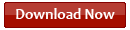
We strongly encourage downloading, installing and actually using the trial version of the extension prior to committing to the purchase of a license. This will allow you to accurately assess the capabilities of the extension and determine whether or not it fits within your workflow.
Permanent License
The permanent license or version of the extension is an unrestricted, full, and permanent license for both commercial and personal use. The number of installations per licensed copy is not limited, however the license can only be concurrently utilized on up to (3) separate machines.
Free upgrades to the latest version of the extension can be downloaded at any time, within one year of the purchase date, by logging into the Account Manager. Once the initial (one year) license period has expired the license can be renewed for ($75.00) on a yearly basis.
Please note, an active license is not required to continue to use the extension. The extension will continue to function even if the license expires. The only reason to renew your license is to gain access to recent upgrades to the extension and also enable unlimited phone and email support.
Please do not redistribute unlicensed copies of the extension. Download of the extension is available immediately after purchase.
Purchase Medeek Wall ($150.00) at the following link: 
Please login to the Account Manager to download the most up-to-date version of the extension.
If you purchase the extension through a qualified reseller you may be eligible for a discount off of the full purchase price. Please contact one our resellers for more details.
Subscription License
The subscription license or version of the extension is also an unrestricted full license for both commercial and personal use. The number of installations per licensed copy is not limited, however the license can only be concurrently utilized on up to (3) separate machines.
Please note, an active subscription/license is required to continue to use the extension. Once the subscription has expired the extension will not longer have full functionality and the purchase of a new subscription is required to continue to use the extension with its full capabilities.
An active subscription has access to the latest upgrades/version of the extension and can be downloaded at any time during the subscription period (1 year). An active subscription also includes unlimited phone and email support.
Purchase the Medeek Wall Subscription ($50.00/year) at the following link: 
mdkBIM
The mdkBIM suite combines all five extensions (Wall, Truss, Floor, Foundation and Project) into one convenient package that can be purchased at a fairly sizable discount. The mdkBIM suite includes the full permanent version of all five extensions and will also include any future add-on plugins or modules.
Free upgrades to the latest versions of all five extensions can be downloaded at any time, within one year of the initial purchase date, by logging into the Account Manager. Once the initial (one year) license period has expired the licenses for each extension are renewed separately at a discounted renewal rate.
Purchase the mdkBIM Extension Suite [Permanent License] ($280.00) at the following link: 
|
The following Lifetime license options are also available for the mdkBIM suite:
Each price point offers a progressively steeper discount as the number of years of licensing increases. To purchase a lifetime license, login to the Account Manager and then click on the mdkBIM icon. Click on purchase mdkBIM Suite, then enter in one of the discount codes above. You will notice that the price will adjusted accordingly and the expiration update date will also reflect the multi-year license. If a multi-year license is purchased we are also willing to offer the Electrical plugin license at no additional cost and its license will also reflect the same number of years as the multi-year option that was chosen. |
Educational License
For professors, teachers, instructors and students requesting a fully functioning (educational) licensed copy of the extension(s) for educational use, please setup a Client Profile here and then send your request via email to support@medeek.com (please also include your Client ID that is generated when you have created your new client profile).
Once we have received your proof of enrollment (ie. Student ID Card) or other educational documention for instructors we will issue you a one time educational discount code which will allow you to purchase the mdkBIM suite (permanent license) at 10% of the regular price ($28.00).
Since most educational licenses are not intended to be a long term solution (for students) there is no educational (discounted) license renewal path, however one can renew any educational license just as one would renew a regular permanent license at the regular renewal pricing.
Permanent license renewals for instructors and teachers is handled on a case-by-case basis. Please contact support@medeek.com if you need to renew your instructor's educational license(s).
Active Military License
For active members of the United States Armed Forces (Army, Air Force, Navy, Marine Corps, Coast Guard and Space Force) we also offer a discounted price on the mdkBIM Extension Suite. Active military requesting a fully functioning (miliary) licensed copy of the extension(s) for personal use, please setup a Client Profile here and then send your request via email to support@medeek.com (please also include your Client ID that is generated when you have created your new client profile).
Once we have received your proof of service (ie. Military ID Card) or other military documention we will issue you a one time military discount code which will allow you to purchase the mdkBIM suite (permanent license) at 50% of the regular price ($140.00).
There is currently no military (discounted) license renewal path, however one can renew any military license just as one would renew a regular permanent license at the regular renewal pricing.
Refunds
You have 14 days from the date of purchase to request a refund for your Medeek subscription or permanent license. After 14 days, you cannot obtain a full or partial refund. All refunds are subject to a 5% restocking (transaction) fee.
Installation
The recent versions of SketchUp allow you to install zipped Ruby files or extensions (.rbz) directly within SketchUp.
To install the Medeek Wall extension (.rbz file format) within SketchUp 2017, 2018, 2019, 2020, 2021, 2022, 2023 and 2024:
- Login into your computer as an admin before installing any Ruby scripts. This will make the installation go more smoothly and ensure that files get installed in the proper places.
- Within SketchUp select Window > Extension Manager (Microsoft Windows) or SketchUp > Extension Manager (Mac OS X). The Extension Manager dialog box is displayed.
- Click on the Install Extension button. The Open dialog box is displayed.
- Locate the Ruby zip file to install (.rbz).
- Click on the Open button. SketchUp will install the extension and display a security prompt.
- The extension will display a prompt for your extension serial number (default value is "TRIAL") if this is a new installation.
- The Medeek Wall extension will now appear in the list of available extensions.
- Re-start SketchUp to enable the license and serial number and save the settings to the registry or .plist files on Mac.
* Note: If you have previously installed the trial version of the extension and are upgrading to the fully licensed version it is not necessary to re-install the extension. To activate the full version of the extension:
- Click on the Global Settings icon (three slider bars). The Global Settings menu is displayed.
- Click on the License Tab within the global settings. The License Tab menu is displayed with an input box for your serial number.
- Enter your serial number (case sensitive) and then click Save Settings button at the bottom of the menu. A popup message will appear confirming your license registration and the Medeek Seal will be displayed.
- Restart SketchUp for the license activation to fully take.
Upgrade
If you are a registered user, with an active license, you can obtain the latest version of the extension, at no additional charge, by logging in to the Account Manager. Click on the extension icon and then on your order number, if your order was placed within the last year then you will see a download button which will allow you to obtain the latest version. If your serial has expired since you purchased a license then a upgrade button will appear which will allow you to renew your license at a reduced rate for another year or purchase a new subscription.
Once you have downloaded the new release, completely uninstall the existing extension prior to installing the latest release (click the Manage tab within the Extension Manager to uninstall). Failure to completely remove the existing extension may cause some files to revert to the older version and impair the functionality of the extension.
Menu Items
The current Medeek Wall primary menu has eight icons or sub-menus:
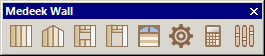
The available items are the following:
- Draw Wall:
- Int-Ext
- Int-Int
- Ext-Ext (Under Construction)
- Draw Gable Wall (Gable, Shed):
- Int-Ext
- Int-Int
- Ext-Ext (Under Construction)
- Draw Window:
- Rectangle
- Half Round
- Arch
- Gothic Arch
- Oval/Round
- Octagon
- Draw Door:
- Rectangle
- Arch
- Draw Garage Door:
- Rectangle
- Arch
- Dutch Corners
- Engineering Calculations:
- (Under Construction)
- Estimating: (Moved to the Medeek Project Extension)
- CSV Export (MS Excel)
- Wall: Studs, Plates, Sheathing, Cladding, Gypsum, Windows, Doors, Garage Doors, Columns
- Roof Truss: Sheathing, Drip Edge, Hip & Ridge
- Foundation: Concrete, Rebar, Anchor Bolts
- (Other Items Under Construction)
- Change Global Settings:
- Section 1:
- General
- Layers
- Materials [Custom Material Library, SKM Import]
- Sheathing
- Walls
- Doors
- Windows
- Wall Corners
- Trim
- Insulation
- Holdowns
- License
- Section 2:
- Garage Doors
- Headers [Custom Header Library]
- Beams
- Columns
- Posts
- Stairs
- SSW
- Shearwalls (Under Construction)
- Estimating (Under Construction)
- Engineering (Under Construction)
- Updates
Medeek Wall Tools is included within the extension and has a menu with eleven icons or functions:

The available items are the following:
- Move Opening
- Edit Opening
- Delete Opening
- Open/Close [Garage Doors, Man Doors, Windows]
- Move Wall
- Edit Wall
- Split Wall
- Join Wall
- Stretch Wall
- Copy Wall
- Edit Dimensions
The Medeek Wall Tools II Toolbar has five icons or functions:
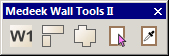
The available items are the following:
- Number Walls
- Edit Corners
- Draw Wall Perimeter
- Opening Tool
- Copy Opening (UPDATED - 11/09/2023)
The Shear/Strong-Wall Toolbar has four icons or functions:
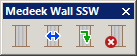
The available items are the following:
- Draw SSW
- Move SSW
- Edit SSW
- Delete SSW
The Beams/Columns Toolbar has six icons or functions:
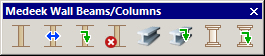
The available items are the following:
- Draw Column
- Move Column
- Edit Column
- Delete Column
- Draw Beam
- Edit Beam
- Draw Post
- Edit Post
The Stairs Toolbar has two icons or functions:

The available items are the following:
- Draw Stairs
- Edit Stairs
The Blocking/Molding Toolbar has four icons or functions:
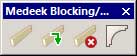
The available items are the following:
- Draw Blocking
- Edit Blocking
- Delete Blocking
- Draw Molding
The Documents Toolbar has three icons or functions: - (Moved to the Medeek Projects Extension Jan. 11, 2023)
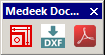
The available items are the following:
- Create Scenes [Framing Elevations]
- Export DXF (Under Construction)
- Export PDF (Under Construction)
The Shear Wall Toolbar has five icons or functions:
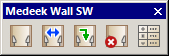
The available items are the following:
- Draw Shearwall (Rectangular Walls Only)
- Move Shearwall (Rectangular Walls Only)
- Edit Shearwall (Rectangular Walls Only)
- Delete Shearwall (Rectangular Walls Only)
- Shearwall Schedule
Video Tutorials
Previews of the extension during its recent development can be viewed here.
The following video tutorials are currently available on YouTube:
- Introduction - The Vision (20:58 min.)
- Tutorial 1 - Extension Overview (21:58 min.)
- Tutorial 2 - Drawing Walls (19:37 min.)
- Tutorial 3 - Beams and Columns (15:31 min.)
- Tutorial 4 - Wall Presets (8:04 min.)
- Tutorial 5 - Multi-Story Construction (19:58 min.)
- Tutorial 6 - Custom Material Library (16:11 min.)
- Tutorial 7 - Stairs (23:19 min.)
- Tutorial 8 - Gable Wall Workaround [Deprecated] (17:25 min.)
- Tutorial 9 - Split Wall Tool (6:36 min.)
- Tutorial 10 - Posts (14:24 min.)
- Tutorial 11 - Split Wall Cladding (6:49 min.)
- Tutorial 12 - Blocking (12:42 min.)
- Tutorial 13 - Stretch Wall Tool (7:41 min.)
- Tutorial 14 - Join Wall Tool (5:54 min.)
- Tutorial 15 - Quoins (8:34 min.)
- Tutorial 16 - Garage Doors (19:17 min.)
- Tutorial 17 - Tag/Layer Groups (13:41 min.)
- Tutorial 18 - Gable Walls (18:05 min.)
- Tutorial 19 - Moldings (21:37 min.)
- Tutorial 20 - Trapezoid and Pentagon Windows (16:59 min.)
- Tutorial 21 - 3D Cladding (12:15 min.)
- Tutorial 22 - Wall Copy Tool (6:21 min.)
- Tutorial 23 - Wall Corners (15:41 min.)
- Tutorial 24 - Custom Libraries (17:49 min.)
- Tutorial 25 - Rainscreens (13:09 min.)
- Tutorial 26 - Shearwalls (30:12 min.)
- Tutorial 27 - Staggered Stud Walls (15:09 min.)
- Tutorial 28 - Estimating Preview (12:02 min.)
- Tutorial 29 - Why a Wall Plugin? (24:12 min.)
- Tutorial 30 - Double Brick Walls (9:32 min.)
- Tutorial 31 - Custom Window and Door Casings (15:42 min.)
- Tutorial 32 - Auto-Dimensioning (9:31 min.)
- Tutorial 33 - ICF Walls (5:51 min.)
- Tutorial 34 - Modifying Openings (7:19 min.)
- Tutorial 35 - Inclined Walls (15:10 min.)
- Tutorial 36 - Editing Dimensions (7:55 min.)
- Tutorial 37 - Moving Walls (16:03 min.)
- Tutorial 38 - Wall Numbers and Corners (12:05 min.)
- Tutorial 39 - Wall Panelization (8:52 min.)
- Tutorial 40 - Stacked Windows (10:40 min.)
- Tutorial 41 - Selective Stud Removal (5:37 min.)
- Tutorial 42 - Wall Perimeter Tool (5:28 min.)
- Tutorial 43 - Opening Tool (6:01 min.)
- Tutorial 44 - Opening Copy Tool (4:45 min.)
- Tutorial 45 - Menu UI Options (8:08 min.)
- Tutorial 46 - Editing Framing Dimensions (7:34 min.)
- Tutorial 47 - Custom Glass Garage Doors (4:51 min.)
- Tutorial 48 - Elevation Swing Lines (8:31 min.)
- Tutorial 49 - Component Libraries (13:05 min.)
- Tutorial 50 - Post Hardware (8:45 min.)
- Tutorial 51 - Duplicating Walls (6:15 min.)
- Tutorial 52 - Multi-Post Installations (7:21 min.)
- Tutorial 53 - Multi-Landing Stairs (Drawn Manually) (10:21 min.)
- Tutorial 54 - Stairs with Landings (13:27 min.)
- Tutorial 55 - Complex Stairs (9:57 min.)
- Tutorial 56 - Flared Stairs (4:53 min.)
- Tutorial 57 - Over-the-Post Handrails and Fittings (18:42 min.)
- Tutorial 58 - Open Tread and Starter Steps (7:35 min.)
- Tutorial 59 - Multi-Board Treads and Side Spacers (7:15 min.)
- Tutorial 60 - Balusters, Posts and Handrails (16:39 min.)
- Tutorial 61 - Handrails for Decks (8:51 min.)
- Tutorial 62 - Too much Detail? (11:10 min.)
- Tutorial 63 - Stair Runners and Tread Covers (10:06 min.)
- Tutorial 64 - Modern Stairs (12:43 min.)
- Tutorial 65 - Cable and Glass Railing (13:26 min.)
- Tutorial 66 - SIP Walls (8:03 min.)
The mdkBIM video tutorial series is also available on YouTube. These videos are typically longer than the standard tutorial videos and usually involve the modeling of an entire architectural structure with all of the mdkBIM extensions:
- mdkBIM Tutorial 1: Modeling a Two Car Detached Garage (41:14 min.)
- mdkBIM Tutorial 2 (Part 1): Garage 2826-2 (35:13 min.)
- mdkBIM Tutorial 2 (Part 2): Garage 2826-2 (48:50 min.)
Sample SketchUp models related to these tutorials and training sessions can be downloaded here.
Support
View the Medeek Wall Manual (Under Construction) for detailed information on the extension and its usage.
Please contact support directly at: support@medeek.com
Language support is planned for the following languages: English, French, Spanish, German, Russian, Swedish, Japanese, Korean and Chinese (Simplified). Translation of the user inteface is currently under development.
Updates
The current version of Medeek Wall is 3.9.6b - revision date: 04.22.2025.
View the Medeek Wall Changlog for more information on updates to this extension.
The extension will automatically check for an updated version once a month. The frequency of the "check for updates" can be set in the global settings or disabled entirely.
For a more in depth look at the development of the extension and related discussions please visit the Medeek Forum.
Download previous versions of the extension here.
WARNING: Medeek Wall is currently and constantly under development. The user may encounter unintended behavior due to the addition of new features on a daily basis. Always backup your data to separate file names to provide redundancy in case of file corruption or other data loss scenarios.
If you have any questions or concerns about the Medeek Wall extension please call us at 1-425-652-4188.
Sponsors
Medeek Engineering extends a special thanks to the individuals, companies and organizations that continue to support us in the ongoing development of the Medeek SketchUp Extensions:
Development Sponsors
These sponsors provide an ongoing role in the development of the extensions and whose valuable suggestions often find their way into the various tools and features found within each extension/plugin.
|
|
Larry E. Belk Designs
A Certified Professional Designer with the American Institute of Building Design, Larry Belk has been active in the home building and design industry for over 30 years. In 1995, he was inducted into the College of Fellows of the AIBD the highest obtainable award of the Institute.
|
Gold Sponsors
These sponsors have commited to providing a minimum $300.00 annual sponsorship to assist in the further development of the mdkBIM extension suite.
Contact us to have your company listed here.
Silver Sponsors
These sponsors have commited to providing a minimum $200.00 annual sponsorship to assist in the further development of the mdkBIM extension suite.
|
|
ClearPlan Modeling Bob McCarter, the principle behind ClearPlan Modeling, has over three decades of on-site experience in custom home building combined with advanced skills in 3D modeling software. ClearPlan analyzes the project’s plans and details through this lens of experience and creates a dimensionally accurate three dimensional computer model which shows clearly the home and its major components, including civil, drainage, structural and MEPS. |
Contact us to have your company listed here.
Bronze Sponsors
These sponsors have commited to providing a minimum $100.00 annual sponsorship to assist in the further development of the mdkBIM extension suite.
|
|
Design-Build-Live Sarah & Jacob Kirk offer interior and architectural design and specialize in new homes and kitchen & bathroom design. Their services include architectural design and drafting, interior design and decorating, site planning, and home modeling. For the last 15 years Sarah and Jacob Kirk have worked together doing design and build in the MD, VA, and the DC Metro area. They now live and work in West Virginia providing design services for both new homes, vacation homes and cabins, and remodeling projects, and farmhouse rehabs. |
Contact us to have your company listed here.
Copyright © 2017-2025 Medeek Design Inc.



















